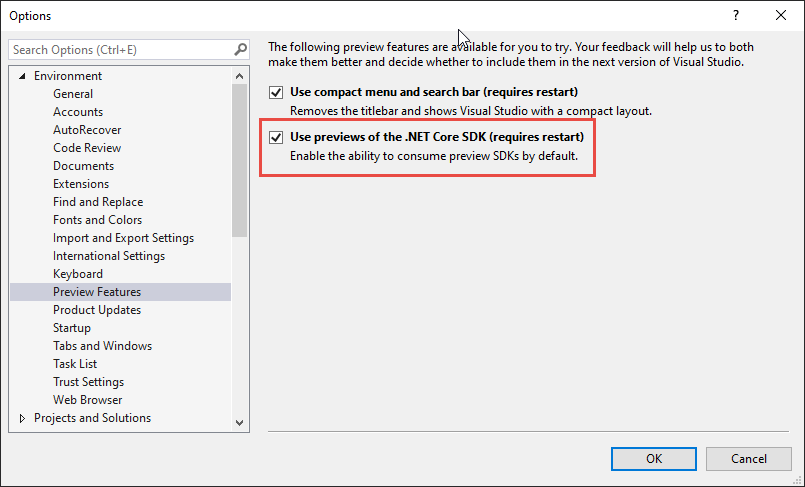Visual Studio 2019 設定使用 ASP.NET Blazor Core Blazor 專案
本文介紹在 Visual Studio 2019 中建立 Blazor App 的開發環境需要的準備步驟。
環境準備
1. Visual Studio 2019 設定使用 Preview SDK
由於 .NET Core 目前是屬於 Preview 版本,需要在 Visual Studio 設定可使用 Preview .NET Core SDK
設定步驟:
開啟 Visual Studio > 選單 > Tools > Option > Environment > Preview Features
選取 [ Use previews of the .NET Core SDK ]
如下圖
2. 安裝 .NET Core SDK
透過以下網址下載並安裝,我目前選擇版本是 SDK 3.0.100-preview7-012821
3. 安裝 Blazor 專案範本
在 Visual Studio 需要先安裝 Blazor 專案範本,直接在命令指示字元中輸入:
dotnet new -i Microsoft.AspNetCore.Blazor.Templates::3.0.0-preview7.19365.7
測試新增 Blazor 專案
參考
Get started with ASP.NET Core Blazor
ASP.NET Core and Blazor updates in .NET Core 3.0 Preview