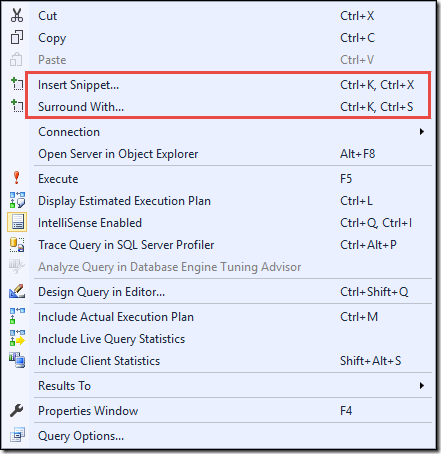Oppo R9 Turn on/off developer mode

First time turn on developer mode Go to Setting > About phone, type [Build number] many times, when system show: No need to proceed this option, you are already a developer. Turn off / on developer mode Go to Settings > Additional settings > Developer options then turn on (1) Developer options and (2) USB debugging