Start Kanban on VS Online

在 Keynote: Visual Studio 2015 - Any app, Any developer (Channel 9) 影片中發現 VS Online 有提供 Kanban 的功能,如上圖有兩處與我目前經常使用的 Spring Board 有所不同,
1. 同一個狀態欄中區分 Doing 與 Done 兩欄
2. 看板中可以橫切 Development 與 Operations 兩個泳道
摸索一下原來這是屬於 Feature 與 Backlog items 看板 (Board) 的功能,在 Spring 的看板中是沒有此項設定,若要採用 Kanban 做為團隊工作看板,可能需要先將 Bug 的層級調整與 Backlog item 相同,否則在這看板中是看不到 Bug 的項目。
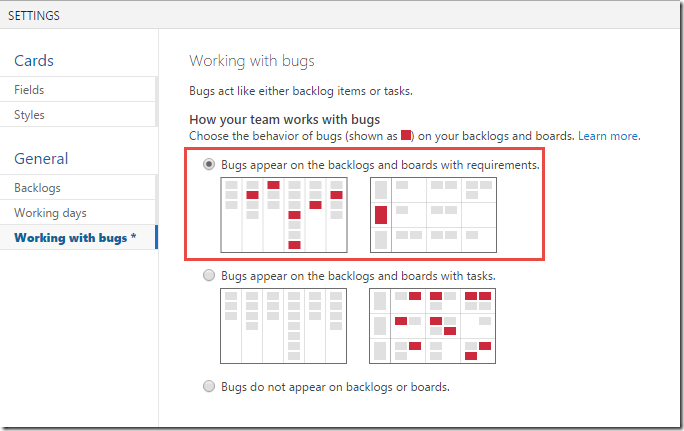
在 VS Online 使用 Kanban 設定的步驟如下:
狀態欄中設定 Doing 與 Done 兩欄
- 進入 Visual Studio Online > Work,點擊 Feature 或 Backlog items
- 點擊 Board 進入電子看板,點擊 設定
- 從設定視窗中左側點擊 Columns
- 新增或編輯狀態欄
- 選取 [Split columns into doing and done]

分隔泳道
- 從上一步驟的設定視窗中左側點擊 Swimlanes
- 新增泳道
- 將目前的泳道刪除或排序,也可以直接拖曳進行排序

參考相關文章
Kanban | Visual Studio OnlineKanban basics